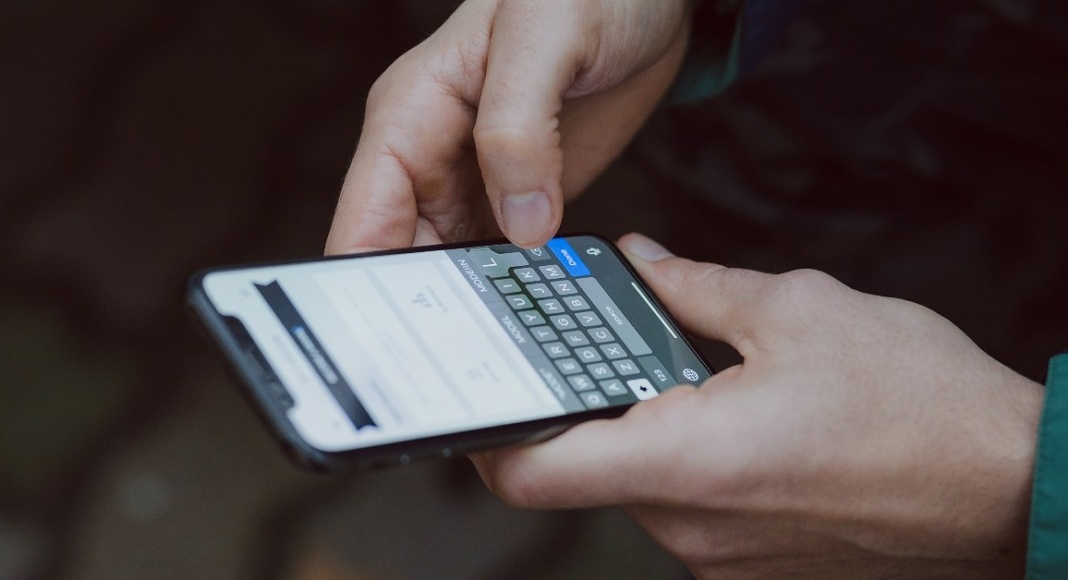Read Also: How To Google Reverse Image Search On Mobile? Everything You Need To Know
Here are 4 ways to search using video to find video source.
Reverse search on Google
While Google does not offer a Reverse video search yet, you can still make use of its Reverse image search function to find your desired video. All you need to do is take multiple screenshots of the video you want to search and upload them to the reverse image search bar. Just follow these simple steps. Step 1: Take multiple screenshots of your video. Step 2: Go to images.google.com
Step 3: On the search bar, click on the camera icon. This is the ‘search by image’ option. Step 4: Click on ‘Upload an Image’.
Step 5: Upload the screenshot. Step 6: Google will find the source location of your video. If this doesn’t work, try again with a different screenshot.
Reverse search on Bing
Step 1: Go to bing.com/images
Step 2: Click on the camera icon on the search bar. This is the ‘search by image’ option. Step 3: Click on ‘browse’.
Step 4: Upload your screenshot. Step 5: Bing will find the source location of your video. If it doesn’t work, try again with a different screenshot.
Use TinEye to search using video to find video source
Using TinEye you can track and search images on the internet. Its efficient AI almost always finds a match for your search query. Just follow these easy steps. Step 1: Go to tineye.com
Step 2: Select the ‘Upload’ option next to the search bar. Step 3: Upload the video screenshot and hit search. Step 4: Tineye will explore the web so a match and list the video location.
Use Berify to search using video to find video source
Berify is a reverse image search tool that can also be tweaked to find your desired video. Here’s how you can use Berify to find the video location. Step 1: Go to berify.com
Step 2: Click on the search bar and upload the video screenshot. Step 3: Berify will reverse search the screenshot and come up with a relevant result. Read Also: Microsoft revamps Bing Maps and adds hosts of new features If you’re still unable to find the video location, you can type a short video description and search for it on Google. When the results come up, click on the video category and you might find what you’re looking for. If you’re still unhelpful, asking for help on social media websites like Twitter and Reddit may be a good idea. Subreddits like r/tipofmytongue and r/askreddit are quite helpful in locating your search queries. For the latest gadget and tech news, and gadget reviews, follow us on Twitter, Facebook and Instagram. For newest tech & gadget videos subscribe to our YouTube Channel. You can also stay up to date using the Gadget Bridge Android App. You can find the latest car and bike news here.