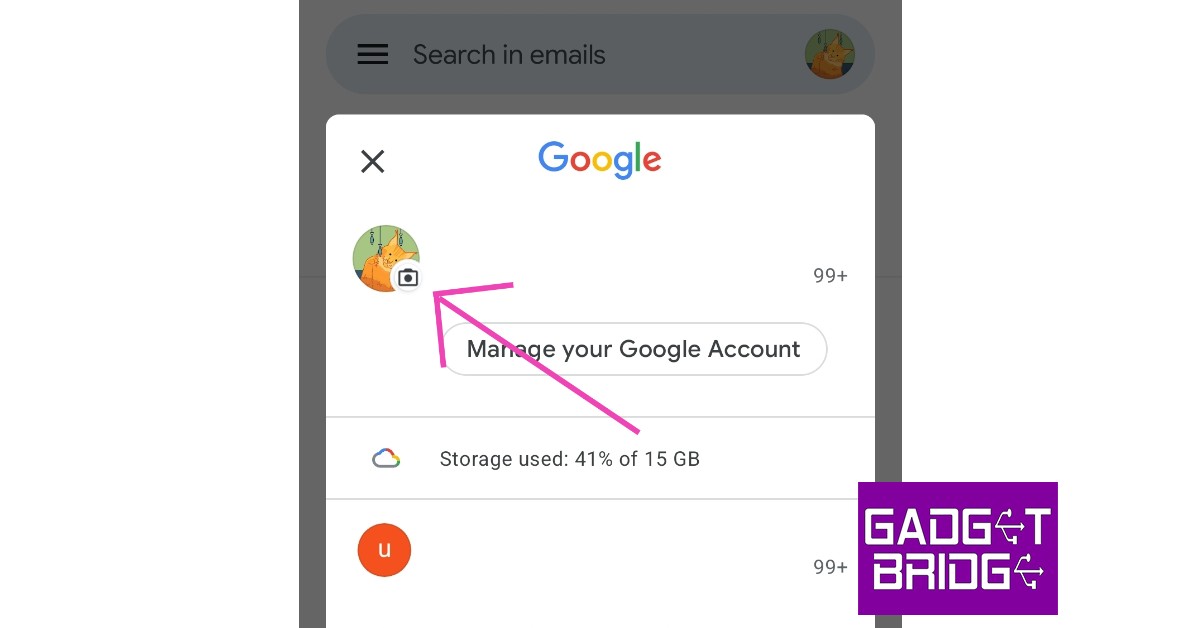Read Also: Risk-free gambling or just clever marketing? The truth about online casino bonuses
Remove your Gmail or Google Account profile picture using an Android smartphone
Step 1: Open the Gmail app on your Android smartphone. Step 2: Tap on the profile icon at the top right corner of the screen.
Step 3: Tap on your profile picture.
Step 4: Select ‘Remove’.
Your Google Account profile picture will be taken down.
How to remove your Google Account profile picture using a web browser
Step 1: Go to www.myaccount.google.com. Step 2: Click on ‘Personal Info’ from the side menu.
Step 3: Click on your profile picture.
Step 4: Select ‘Remove’.
Your profile picture will be withdrawn from your Google and Gmail accounts. Read Also: OnePlus Nord Buds CE Review: Well-tuned at an attractive price
Conclusion
This is how you can remove your Google or Gmail account profile picture using a web browser or an Android smartphone. Once you take off your picture from Google, you can easily change it to something else by going to your ‘Personal Info’ on your Google Account. If you want to know the date you created your Gmail account, check out this article.