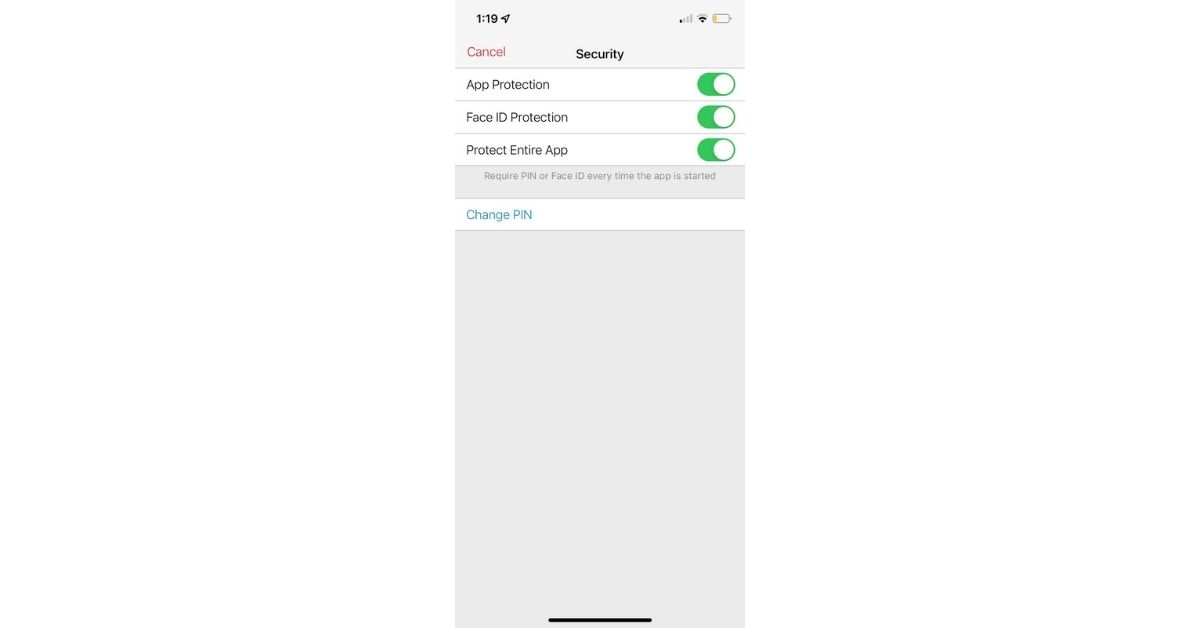WhatsApp is by far the most sensitive app we use. From personal chats to professional notices, WhatsApp has become our go-to chat service. That makes it most important to secure. Follow the below steps to lock it.
Open the WhatsApp app and go to the bottom of the screen to the Settings menu. Choose Account > Privacy Then select Screen Lock at the bottom of the page. Enable Require Face ID in the next menu.
You may also set the length of time the app should wait before locking. Read Also: Best ways to hide photos and videos on iPhone and iPad
Authy
Authy, a two-factor authentication service that lets you sync your account across various devices, is a wonderful alternative for this. It also receives bonus points for supporting Face ID.
Open Authy and press the Settings gear in the top-right corner of the main screen to enable it. On the resulting menu, select Security. To protect the app, you’ll need to enable App Protection and choose a four-digit PIN. turn on the Face ID Protection slider to allow you to log in using your face. You’ll have to scan or enter your PIN every time you access the app if you enable Protect Entire App. This just protects the Settings menu otherwise.
Notes app
While any other in-built iOS app might not let you add face-id, the notes app does. Follow the steps below to add.
Open an existing note or start a new one. Then, in the top-right corner of the page, hit the three-dot menu button to lock it. Select Lock from the sheet that appears. You’ll be asked to add a password to lock notes in Apple Notes if you haven’t already done so. If you’d like, type it twice and include a clue. Make sure the Use Face ID slider is turned on so you may use Face ID instead of your password for convenience. Go to Notes > Password in the Settings app on your iPhone to update or reset this password later with your Apple ID.
Financial Apps
There is another way, how to lock apps on iPhone with a face id. Apps like Paytm, PayPal and other financial apps procure some sensitive information, thus it is important to safely keep them locked.
Open the Paytm app, and tap on your ID. You’ll see a ‘Paytm Security Shield’ button, activate it. select Face ID from the drop-down menu. Face ID is supported by several banking and financial apps, including Chase Mobile and PayPal. However, because support differs considerably by the bank, it’s impossible to cover them all here. Check your banks or credit card company’s apps to check if this functionality is available.
Guided Access on iPhone
Guided access lets you lock all but one app that the person who is borrowing the phone will be able to access. This feature is great to protect sensitive data while you let any child or your friend access your phone. You can do this by following the below steps.
Go to the Settings menu. Go to Accessibility and select it. Select Guided Access from the drop-down menu. Select Passcode Settings from the menu Set the Guided Access Passcode option. Enter passcode to unlock the door. Re-enter your passcode if necessary. Open the app that needs to be unlocked. On an iPhone X or after, triple-click the side button; on an iPhone 8 or older, triple-click the home button. Start by tapping Guided Access. When you get your phone back, triple-click the side or home button to unlock all of your apps. Then tap End after entering your Guided Access passcode. You’ll be able to access all of your apps once more.
Now that you have read our curated list of apps that we can secure through face-ids and pins, there won’t be much left to worry about. For the latest gadget and tech news, and gadget reviews, follow us on Twitter, Facebook and Instagram. For newest tech & gadget videos subscribe to our YouTube Channel. You can also stay up to date with the Gadget Bridge Android App.